WTF is a 3D Cursor?! - Beginner's Guide to Blender 2.8 for 3D Print Design
- J Wall
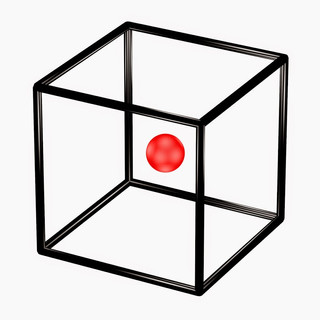
- Jun 18, 2020
- 2 min read
Updated: Feb 15, 2021
In this lesson, you will learn what the 3D cursor is inside of Blender 2.83 and how to use it. I will teach you how to move the 3D cursor where you want it and how to use it to add objects exactly where you want it. We will also talk about the surface project feature and what the benefits are when using it.
You can use the 3D cursor to change the origin points of your designs to give you better control over your objects. Sometimes your 3D cursor can get lost so I will also show you simple ways to reset your 3D cursor for easier 3D print designing.
I never really used the 3D cursor when I was first starting out, but I encourage you to really try to learn it and add this tool to your workflow to become a stronger 3D printed designer. #b3d #3Dprinting #Design
Toolbar Selection (LMB)
When using the cursor tool in your toolbar you can simply use the LMB (left-mouse-button) to place the 3D Cursor where ever you click.
Quick Key (Shift + RMB)
Even if you're using an entirely different tool and need to quickly relocate your 3D cursor you can hit shift+RMB (right-mouse-button). This will allow you to move around nice and easy.
Surface Project
By enabling Surface Project in your 3D Cursor tool's panel you'll discover that your 3D Cursor will land anywhere you click on the surface of your object.
This can be helpful when adding multiple objects to a scene that need to be close to one another.
Snapping (Shift+S)
The 3D Cursor works deliciously with the Snapping tool. Within the Snapping quick menu, there are options to snap the cursor to Selected, Center, Grid, and Active. All of which have their uses in various workflows.
Using snapping you can even edit your object's origin point to the 3D Cursor. Which can be helpful in manipulating an object to your needs.
Learn This In Beginner 100
This information is from our Beginner 100 Course. Our Beginner 100 Course is a comprehensive beginner dive into the Blender User Interface and a great starter/refresher for all 3D Print Designers using Blender in their workflow.
Download Free Blender Starter Pack



Comments