Wall Thickness & Overhangs with Measuring Tool [EASY] in Blender 2.8 for 3D Print Design (2020)
- J Wall
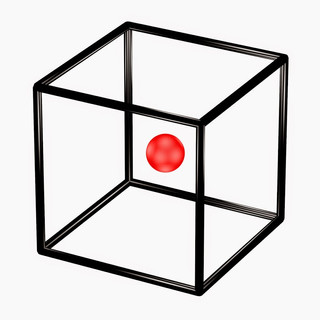
- Jun 25, 2020
- 1 min read
Updated: Feb 24, 2021
In this lesson, we're going to be going over the measuring tool in Blender 2.83 and how to use it for 3D Printing Design. You can measure two points to get the exact measurements, you can find the thickness of a piece of geometry, or add another point to get the angle degree of a certain part of your 3D printer design. So this tool can help with wall thickness overhangs. I will also teach you how to delete the measurement lines in case you make to many measuring points. Feel free to comment below if you have any questions.
Blender Manual (LMB)
The Measure tool is an interactive tool where you can drag lines in the scene to measure distances or angles. Snapping to geometry could be activated for better accuracy or to measure wall thickness. The Measure tool can be accessed from the Toolbar.
Snapping (CTRL)
Holding CTRL while dragging the tool snaps it to edges and vertices.
Face Distance (Shift)
Holding Shift identifies the distance between faces (thickness measurement seen in the video).
Measuring Angles
Create an angle by clicking anywhere between measurement lines and dragging. This creates a 3rd point.
Deleting Measurements
Measurements can be deleted by selecting them and hitting Delete or X.
FREE STUFF:



Comments