Selection Modes, X-Ray, & Deselect in Blender 2.8 (Tweak, Box, Circle, & Lasso Select)
- J Wall
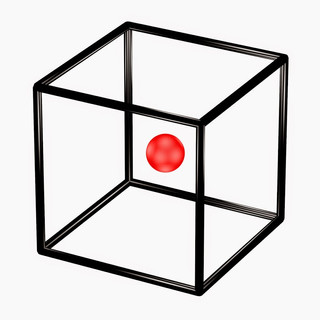
- Jun 16, 2020
- 2 min read
Updated: Feb 8, 2021
Learn the basics of the different selection modes: Tweak, Select Box, Select Circle, and Select Lasso in Blender for 3D printing. Dive deeper into all the selection modes with Suzanne the Monkey. Learn the 3D print designer workflow for 3D printing.
By the end of this lesson, you will know how to use all the selections modes inside of Blender. You will also learn quick keyboard shortcuts that will help you switch between all the different selections.
You'll learn how to use the X-ray selection mode and how to add to your selection or deselect from your 3D viewport.
Toggle X-Ray
Toggle X-Ray is a viewport option that allows you to see through your object as well as select through it. Different from Wireframe Toggle X-Ray allows you to see an opaque face to make the selection process easier.
Tweak Selection (LMB)
Tweak Selection is the standard LMB select option that everyone learns first in blender. It's used for very deliberate edits to vertices, edges, and faces. Blender Manual - Tweak »
Box Selection (Hotkey: B)
Box Select is exactly what it sounds like. You draw a box around your intended selection. Great for multiple uses on simple and complex designs. Blender Manual - Box Select »
Circle Selection (Hotkey: C)
Circle Select is really powerful when selecting large areas of a complex design. You can "paint" on your selection to make sure you have exactly what you need. Blender Manual - Circle Select »
Lasso Selection (Hotkey: CTRL + RMB)
Lasso Selection allows you to draw specific shapes to make your selection. This is great for selecting a very specific area on your design to edit. Blender Manual - Lasso Select »
This is part of a full 3D Printing Design course at my website above.
Take Full Course: https://learn.ptt.live/courses/3dp101
Downloads:
- FREE 3D Printer Reliability Cheat Sheet PDF (IO3DP.com)



Comments