Customize Blender 2.8 for 3D Print Design (2020) - Easy Window Setup Tips & Tricks
- J Wall
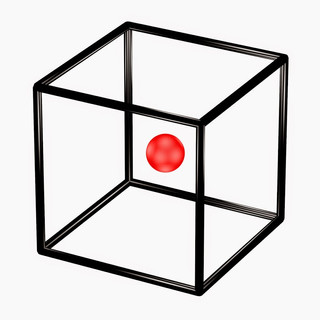
- May 28, 2020
- 1 min read
Enroll FREE Course: https://learn.ptt.live/courses/3dp101
Blender Starter File: https://www.community.ptt.live/download/Blender-Project-for-3D-Printing
In this lesson, I'm going to teach you how to setup Blender 2.82 for 3D print design by customizing your UI windows. We'll be adding a Suzanne Monkey design with shortcuts so you can see the benefits of understanding a model from different views, Top, Right, Front, & Perspective.
I'll also show you a quick keyboard shortcut to toggle into the same layout, quickly, with the advantages & disadvantages. Blender's user interface is extremely flexible and I want to show you what it possible. That way you can set up Blender exactly the way you want it to look. Whether you want to see the wireframe, solid, material preview, or rendered view (EEVEE or CYCLES).
You can even use your Numpad on your keyboard to pop into different views. If you ever make windows you don't want we'll be teaching you how to remove them. This lesson also touches on the differences between perspective and orthographic views. Comment below if you have any questions. #3Dprinting #Blender #3DPrinted

Comments